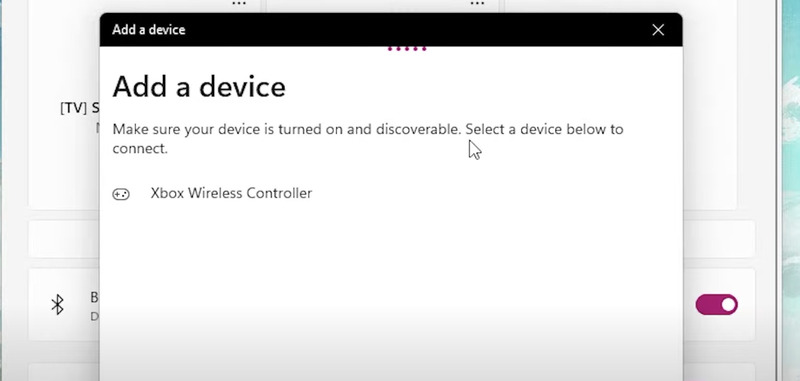How to Connect Xbox Controller to Xbox Cloud Gaming
Expanding the comfort of gaming on your console to your computer makes sense, especially considering the titles offered by Game Pass. Therefore, the process of connecting a controller to cloud gaming might seem daunting at first, but it's not. Let's get started!
Connecting Your Xbox Controller: Two Ways
You can connect your Xbox controller to your PC in two common ways. The first is wired via a USB cable, and the second is wireless via Bluetooth. Here’s a step-by-step breakdown of how to do it both ways.
Wired Connection
This is the easiest method, thanks to seamless plug-and-play support. Here are the steps you should take.
Step 1: Confirm what cable your controller supports. The newer models that come with the Xbox series X and S support type-C connections. However, the older ones use either a micro-USB or an integrated cable.
Step 2: Connect the other end of the USB to the fastest USB port on your computer for the best experience.
You should hear a small notification sound on your computer, and your controller is ready to be used. However, press the Xbox button if it doesn’t respond immediately, and voila! You’re good to go!

Wireless Connection
This isn’t as straightforward, but I'm here to walk you through it.
Step 1: Navigate to the Bluetooth and Devices page in your PC settings and turn your Bluetooth on.
Step 2: Grab your Xbox controller and hold the Pair button until the indicator lights start pulsing. Once they do, release the pair button.
Step 3: Click the Add a Device button and select Bluetooth. It should bring up a list of nearby devices, including your Xbox controller. Select it, and you’re good to go!
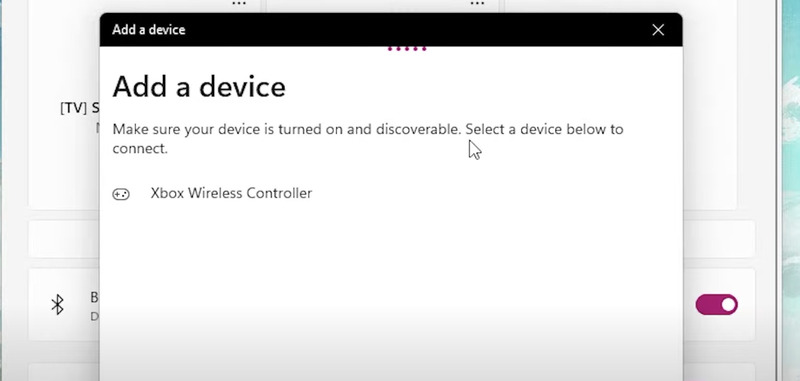
Now, you can play games on your PC and move around freely! You might run into some issues connecting to your controller, but these can usually be fixed by turning your Bluetooth off and on.
In addition, if you haven't played with your controller for a while, it might be difficult to connect. If this happens, forget the device from your computer and pair it again.