
FlexiHub Team uses cookies to personalize your experience on our website. By continuing to use this site, you agree to our cookie policy. Click here to learn more.

FlexiHub
Contents
FlexiHub is an advanced port virtualization software that offers the ability to network share USB 3D printers as well as other USB and COM port devices. This solution clearly helps access 3D printers and manage remote 3D printer over the network. With FlexiHub you’ll be able to connect to your 3D printer wherever you are.

FlexiHub
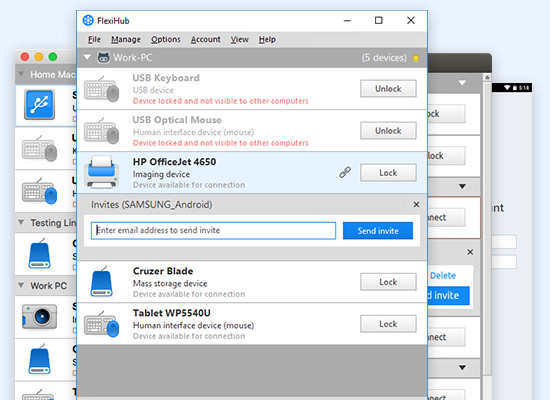





OctoPrint is an open-source software solution that enables 3D printers to be controlled remotely. We think it is one of the best applications for remotely controlling 3D printers. You will need to connect a Raspberry Pi to your printer to use the software, but it is well worth the effort for the functionality the app provides.
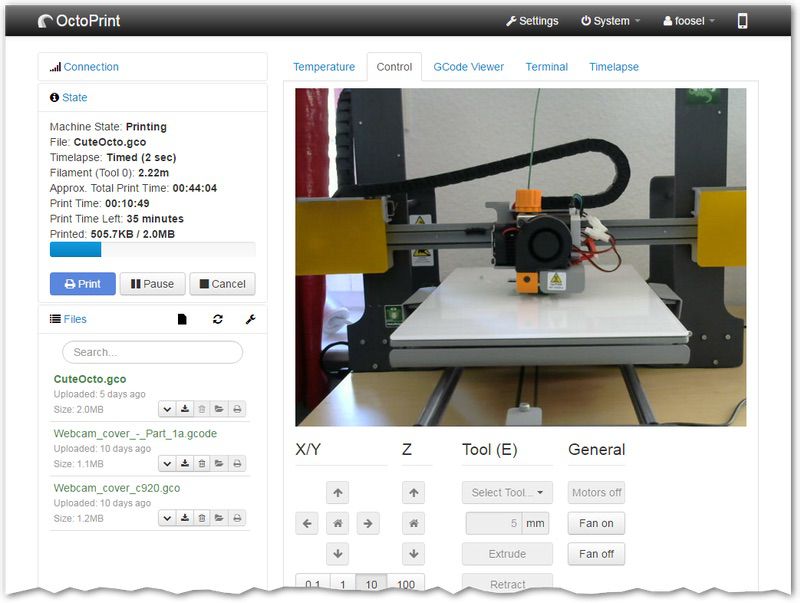
OctoPrint’s features include the ability to start, stop, or pause a print job remotely and manage the position of the print head. There is also an embedded webcam feed for monitoring print bed temperatures. Using this software adds versatility to your 3D printer by making it accessible from any location.
USB Network Gate is a great alternative for sharing USB devices across the network. If you have no Internet connection and need to share your 3D printer over LAN, this software will be good for you. The ability to share multiple devices with multiple network users at a time as well as the support for USB devices of virtually any type is what sets USB Network Gate apart from much of other USB sharing software.
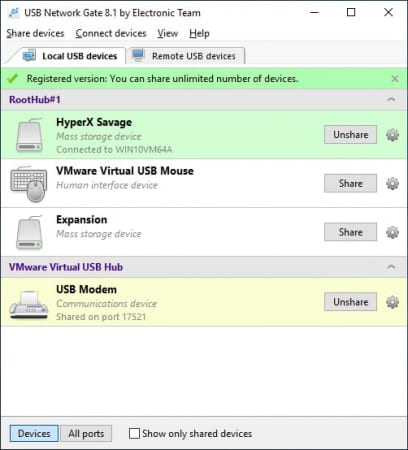
This is it! Starting from this moment, you’ll be able to access the full functionality of the remote USB printer without having it physically attached to your PC.
