FlexiHub Team uses cookies to personalize your experience on our website. By continuing to use this site, you agree to our cookie policy. Click here to learn more.
Luckily, there’s an easy way to access USB (and COM port) devices remotely. FlexiHub is a software application that makes this possible.
FlexiHub not only helps you create a Parallels remote desktop USB connection but also comes to the rescue if a USB device is not recognized by a Parallels virtual machine.
The software is powered by advanced port redirection technology. It allows you to forward USB devices to any remote (real or virtual) machine over the Internet.
FlexiHub is perfectly compatible with macOS, Windows, Linux, and Android. You can use it to connect from Windows to macOS, from macOS to Linux, and in any other combination.

FlexiHub







FlexiHub
That’s it! The USB peripheral will immediately appear in the Device Manager of your guest OS no matter its actual location.
The great thing about FlexiHub is that it works with USB devices of virtually any type, including 3D mice, USB card readers, webcams, etc. If a device is not natively detected by Parallels, you can still connect it to the VM with the help of this dedicated third-party tool.
Being one of the most popular USB redirection solutions out there, FlexiHub is known for its outstanding feature set:
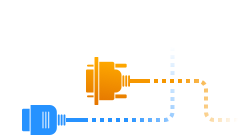
To the delight of the virtualization software enthusiasts, the newest Parallels Desktop version works incredibly well on M1 chip-powered Macs. The latest release has given the exciting possibility to use Parallels Desktop for Windows 10 installation on M1 Mac computers.

However, it should be noted that only the ARM processor version, known as “Windows 10 on ARM Insider Preview”, can be utilized within this scenario. That edition becomes available for download at the Windows Insider Preview Downloads web page after you register in the free Windows Insider Program.
FlexiHub