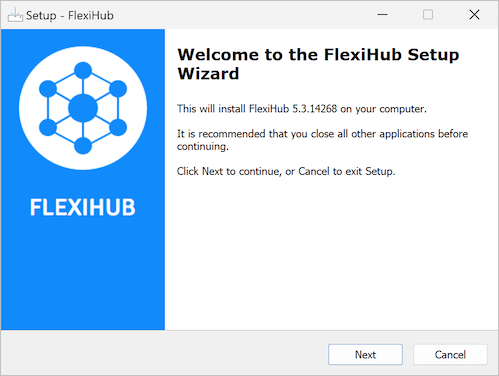- USB devices that are physically attached to a host computer are automatically connected to the guest system when the VM’s window is active. You can disable the auto-connect feature in the USB Controller panel in the Virtual Machine Settings Editor.
- When there are no available USB ports on the virtual machine at the time the device is connected, a dialog box will be displayed. You then have the choice of ignoring the new device or freeing a port by disconnecting a device. The device is connected to the host if you ignore it.
- You use the VM -> Removable Devices panel to specify the USB devices that you want to connect to your virtual session. You can connect up to a maximum of two devices at a time. You cannot get around this limitation with a hub as the devices are counted, not the hub itself.
- A menu on your virtual machine shows the devices currently connected to the host computer and available to the guest VMware session. Connect by simply hovering your mouse over the menu and clicking on the desired device. When a new device is attached, selecting it disconnects the first peripheral in the list and connects to the new one.
FlexiHub Team uses cookies to personalize your experience on our website. By continuing to use this site, you agree to our cookie policy. Click here to learn more.