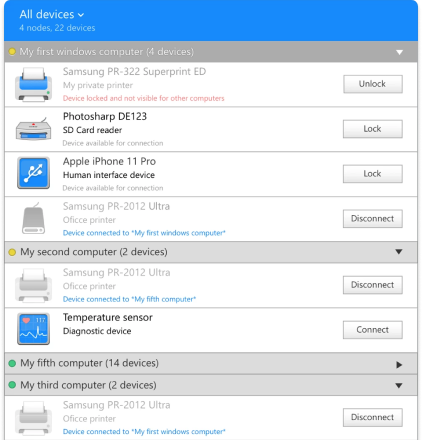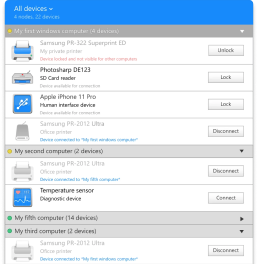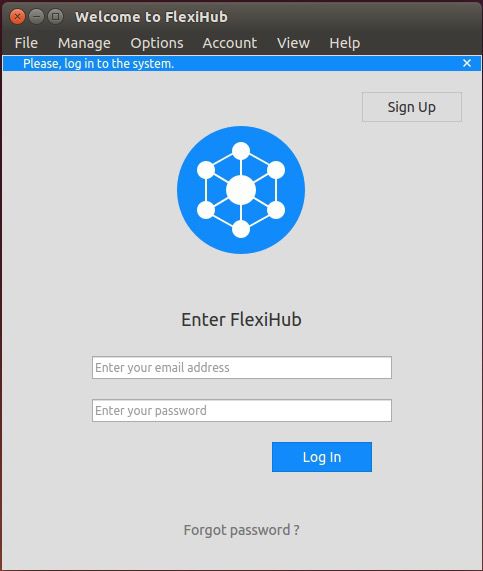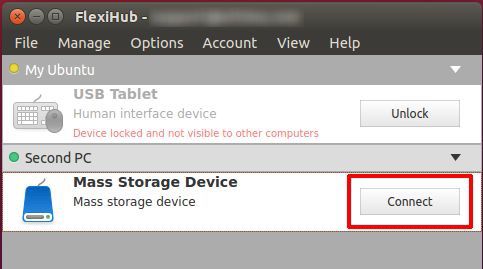The shared device will be recognized by the remote system as if it has a direct connection to the hardware after the connection is established.
FlexiHub is a one-of-a-kind USB over Network Linux software solution, and FlexiHub makes it super easy to access and control USB devices, allowing users to enjoy their USB devices in just a few simple steps.
Follow these steps on a Linux computer to get started sharing your USB devices over the Internet: