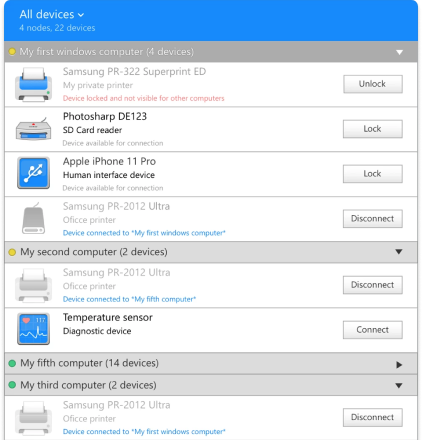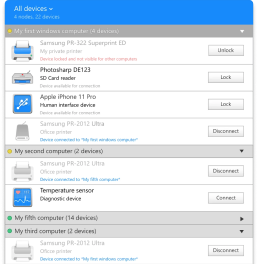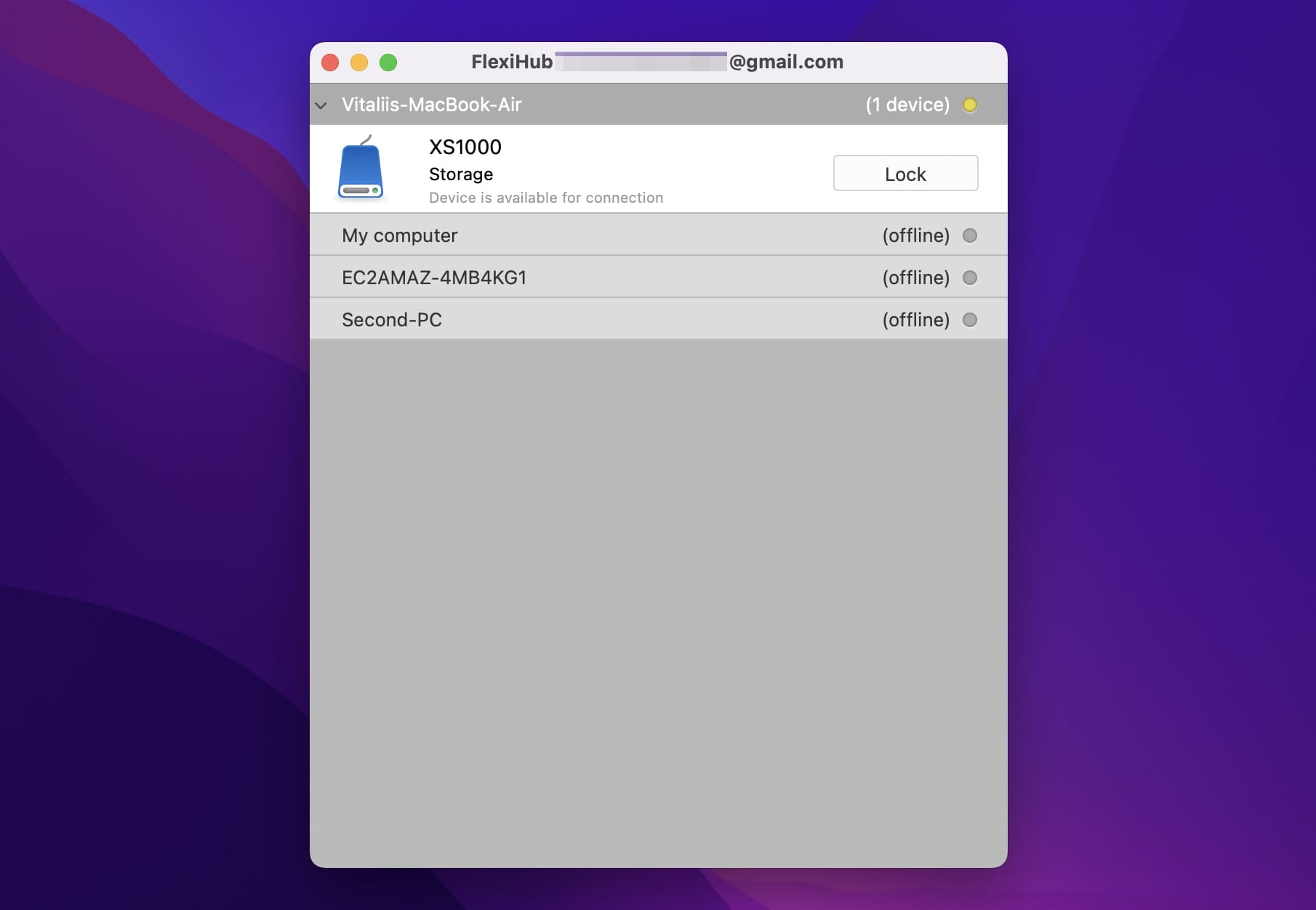FlexiHub is an application that acts as a USB redirector client, making it easy to share peripheral devices. Instead of sharing a particular device, FlexiHub shares the USB interface which provides the solution with more flexibility.
Without any additional configuration, you can simply connect and disconnect devices to enable them to be accessed by network-attached computers.
All it takes to implement USB redirection is to install FlexiHub on the machine sharing a device and the computer that wants remote access. It’s a cross-platform solution that enables USB devices to be shared by machines running different operating systems.
 Pros:
Pros:
-
The app supports sharing any type of USB device. You can share scanners, webcams, printers, and any other kind of peripheral that connects through a USB interface.
-
You can share remote devices despite not have a direct connection between the two computers. Wireless networks are supported for USB redirection.
 Cons:
Cons:
-
The USB redirector client can’t connect to remote devices with the free plan.
-
FlexiHub requires that both computers sharing devices have an Internet connection.
Next, we will discuss how to use USB Redirector Client component.