It’s that easy! That’s all you need to do to share a local USB device with network-attached remote machines anywhere in the world. The virtual devices appear in your computer’s Device Manager.


A virtual dongle is a software tool that acts like a physical USB dongle or HASP key, used for software copy protection. It lets you access multiple programs that typically need a hardware key without having to plug in a separate device for each one. Normally, if a program requires a dongle, you'd need to connect a portable device containing the necessary unlocking information to your computer to use the software. Additionally, high-end specialized programs require dongles, so most users won't encounter software that needs one.
In this article, we are going to show you how to create a virtual USB dongle and avoid the inconvenience of carrying multiple keys for several software applications. When you virtualize a USB dongle, you also free up ports on your computer and extend the physical dongle’s lifespan by minimizing wear and tear on the device.
FlexiHub is a user-friendly software service that facilitates the sharing of USB dongles over the Internet. With FlexiHub, you can make local USB devices available over the network and access network-attached peripherals from any location.
The software employs advanced virtualization technology to virtualize USB devices. FlexiHub converts USB data to TCP/IP packets that can be transmitted to a computer attached to the network. The tool then takes the data packets and converts the information back into USB format. FlexiHub lets you share USB devices over the network, no matter where they are located.


It’s that easy! That’s all you need to do to share a local USB device with network-attached remote machines anywhere in the world. The virtual devices appear in your computer’s Device Manager.

Pros:
Cons:
Donglify is a software solution that specializes in digital certificate USB dongle sharing over the Internet. The tool enables remote users to share the functionality of a single physical dongle. Donglify also helps you protect physical dongles from damage or loss.
Using virtual dongles with Donglify requires you to install the software on the machine with a direct connection to the physical dongle as well as all remote computers that will access the virtual device. Remote users then log into the same Donglify account as the one used to connect the shared security key to the network.
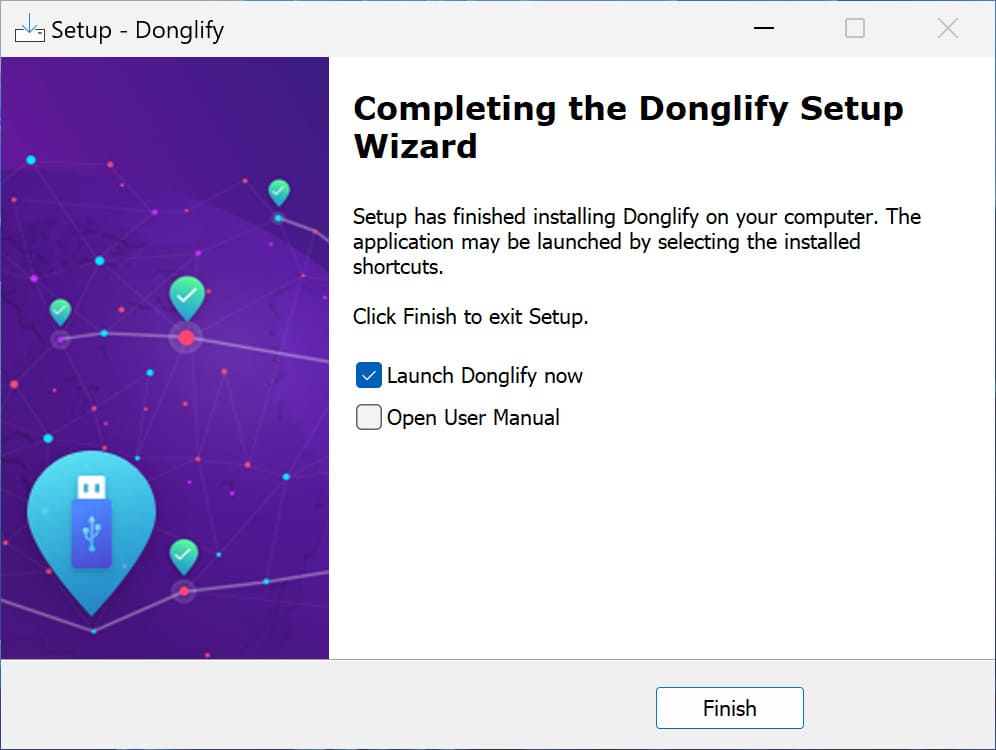
Note: The shareable USB dongles will have a text box next to their name that states if the device is available for "Multi-connect" or "Single-connect" usage. Multiple users can share a dongle simultaneously with "Multi-connect" devices. “Single-connect" dongles are limited to one connection.
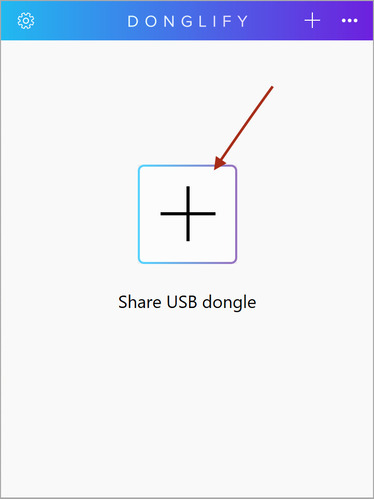
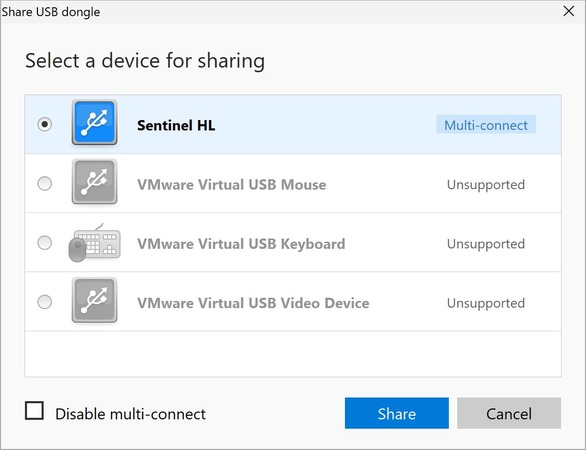
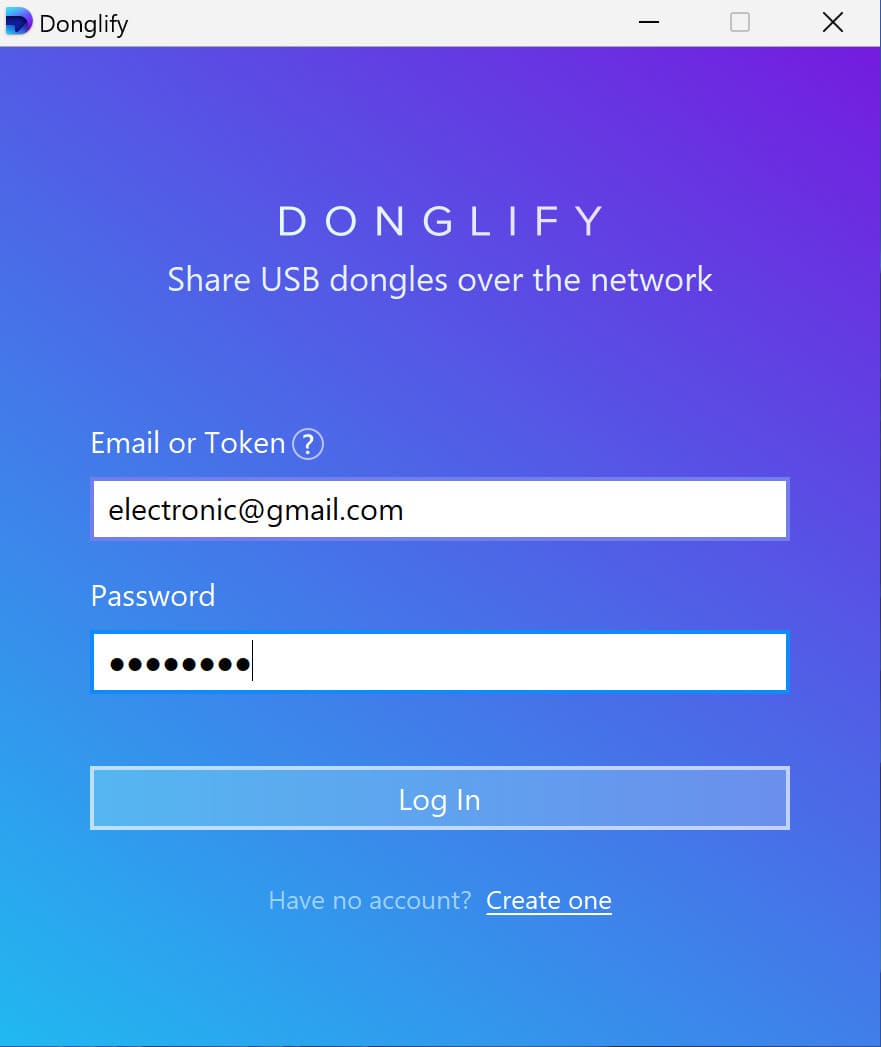
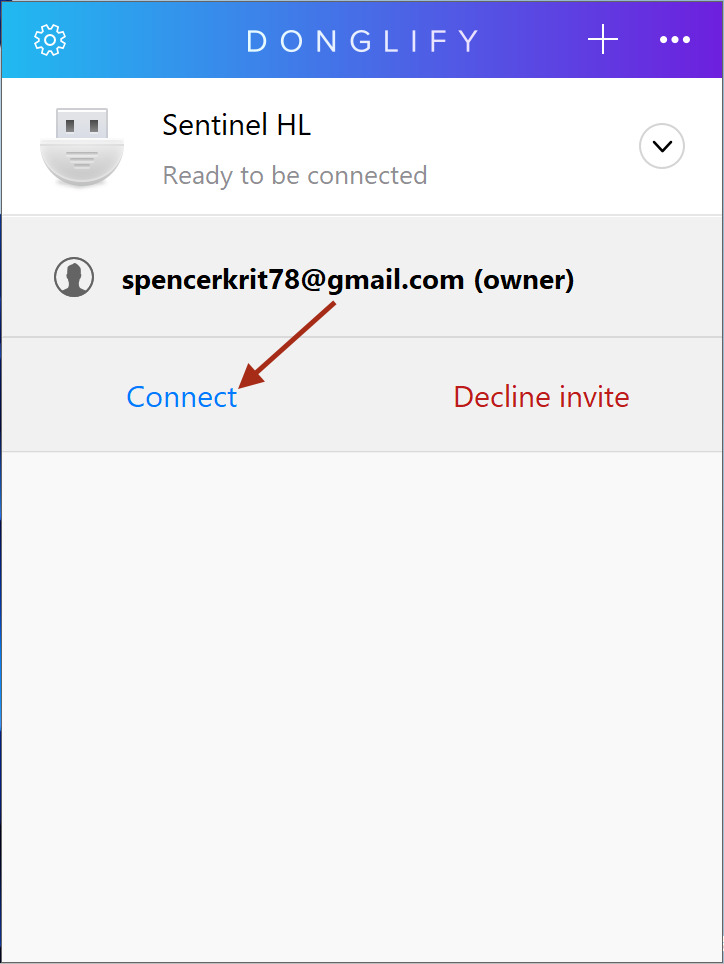
You’re done! The client machine will now recognize the shared USB security key as if it had a direct connection to the device. Donglify makes it easy to create, share, and use virtual dongles.
Pros:
Cons:
