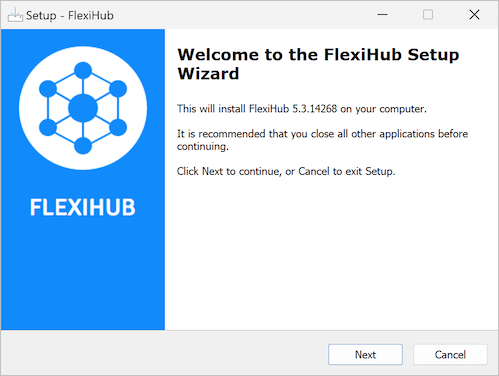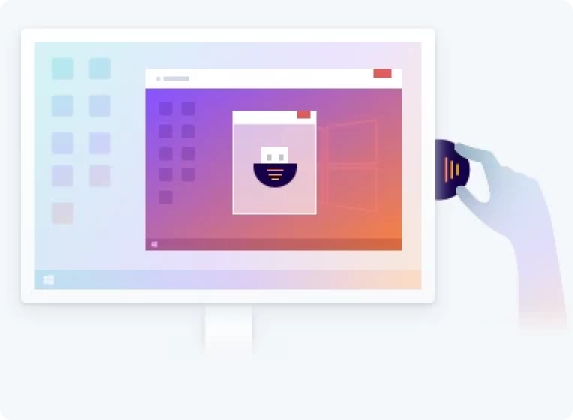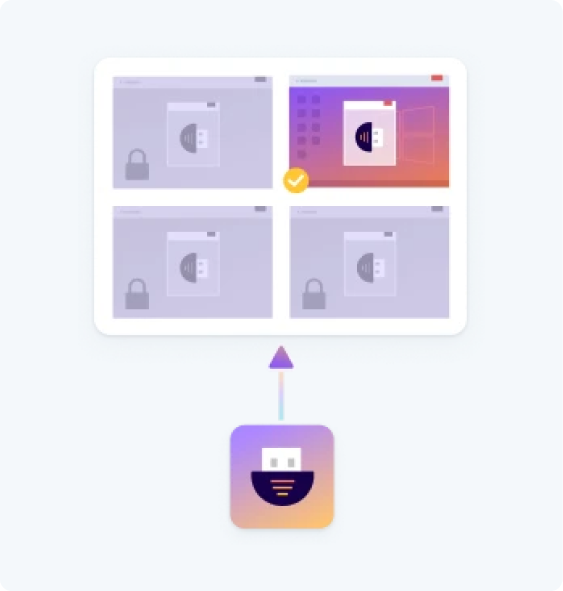USB Server Software
USB server software is a solution that you can use to access, control, and manage USB devices remotely over a network. Today, USB server software has transformed the way you interact with USB devices and manage them, making it essential for individuals and businesses to enable remote access with flexibility and cost-efficiency.
One of the leading USB server software available in the market is FlexiHub – easy to use for everyone, from beginners to experts, and comes with powerful features. The USB server software facilitates quick USB device sharing and management over a network. It helps you easily access devices, such as scanners, printers, storage devices, etc. remotely like they’re physically connected. Some of its key features include device sharing, remote access, advanced security, and cross-platform compatibility. This reliable software aims to lower clutter due to several wired devices.
In this article, you will understand what USB server software solutions are, the benefits of USB server software, and how it's a better alternative to hardware-based USB servers and discover Flexihub, an excellent USB server software.